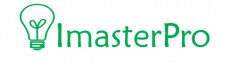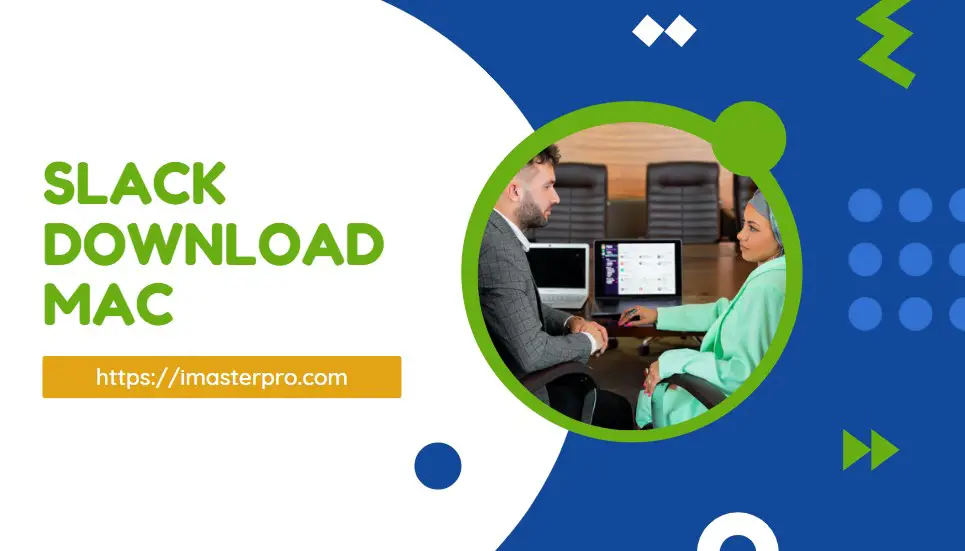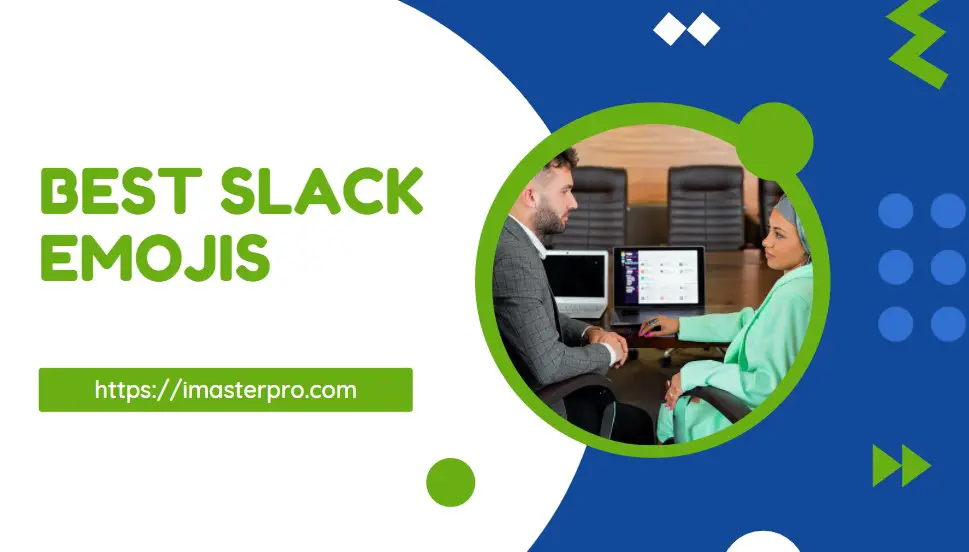Slack, being one of the most famed apps for connecting people for everyday communication to business communication, is loved by users now.
If you are running a small business and you want to manage it like a pro, Slack can be amazing for being the best way to communicate remotely. Windows users learn about Slack download for Windows and transform the communication standard!
Steps to Download the App
If you want to enjoy the features of Slack or try it for your business, you might want to download it and test it for a while. This is when we suggest you go for the free version.

Learn how to set reminders in Slack and you won’t forget about the important messages of your business anymore! Slack is productive and fun! And so, here, we will discuss the details of downloading Slack on your Windows. Let’s get on with it.
Download Slack from Browser
You might not be interested to buy Slack paid plans! No worries, it includes free plans for you. All you need is to get into your browser and install it after downloading. If you don’t know how to do it, let’s tell you how you can download Slack from the browser and without the Windows Store!
- The first step when it comes to downloading Slack from the browser is to check the operating system. The Windows OS you are using should support Slack. Check Slack to know more details about it.
- Once you are done checking it, get your hands on this link- slack.com/downloads. After getting into this link, you have to search for the option Download on that page.
- When you find the Download option, you need to click it twice. After double-clicking Download, a file will be downloaded to your computer.
- After you have downloaded the file, all you need is to go through the Downloads folder of your computer. There, all the downloaded files are kept. Go for this folder and search for the downloaded file. It will be named SlackSetup.exe.
- When you find the option, your job is to click on the file and open it. It will bring a new tab to your screen. From there, you can install Slack and use it for your business or communication!
Download Slack from Windows Store
Yes, you can use the link we have provided above anytime you want to download and install Slack from the browser. But if you are not a browser guy and you like it more to download it from the Windows Store- that’s possible too! Here, we have listed the steps to download Slack from Windows Store, take a look.
- For downloading the Slack app directly from the Windows Store, keep in mind that you will need Windows 10 or above. In other cases, you might not be able to run the app after downloading it. So, certify that you are using Windows 10 or above.
- After you have ensured that you are using Windows 10 or above, you are ready for downloading it. To do it, get into the Windows Store first. Once you are in the store, you have to search for Slack.
- Take a look at the top part and there, you will find an option called FIND with a search logo. Click on it and in the typing area, type Slack. Once you type it, the search list will show you the available options. You can select Slack right away from the available options. Or you can simply press Enter to see the available options in the broader spectrum.
- When you get to see Slack, you are ready! Check the GET or INSTALL button available beside the name of the app. Clicking it will download the Slack file on your PC.
Install Slack and Run
Installing it will require you to go through a few steps. All you need is to press Install first and then confirm that you have accepted the details they are providing. In this way, finally, you can finish the installation.
And then you will get a new icon named Slack on your Windows. Use this one to get into the Slack app whenever you want to use it!
Even if you are going for the Windows Store method for downloading it, you can install it in the very same way. And then, your job is to click the Start Menu and type Slack. Run Slack and you are ready to enjoy its features!
Also learn: Slack Download Mac-Everythings You Need To Know
Imasterpro.com
How to Install slack in windows 10
Wrap Up
Downloading Slack will only take a few minutes if you have a stable internet connection. And the best part is Slack is free. Though it offers some paid plans, if you are downloading it to give it a try, we recommend the free version for you!