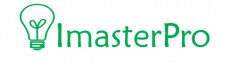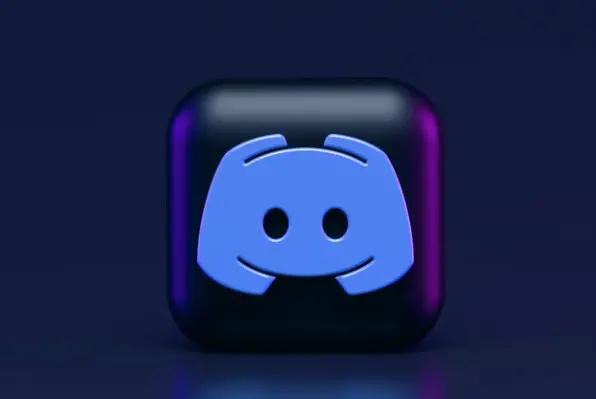Hoping for something of your own isn’t wrong! And an animated GIF to be called your OWN can bring a broad smile to your face too. You don’t need to work too hard for it, trust us. Creating your Emoji in Discord has some rules- and if you follow them, it’s easy to study how to make animated Emojis on Discord!
Steps to Create Animated Discord Emojis
You already know how to send GIFs on Discord. But do you know you can animate it by yourself? It’s high time, friends! Let’s learn the process.
Step 1: Finding the File
If you want to make your own animated Discord Emoji, first, you have to get the right video for making it. It can be an existing video clip or a GIF. Go for YouTube or Instagram, Twitter, or TikTok; find any of your favorite videos. You can get this video anywhere on the web.
Go to that specific video that’s already uploaded online and then, you have to copy the link of that video. Also, if you want, you can use any video, GIF, or photo that’s already available on your device. In that case, you have to locate the file or image.
Step 2: Uploading to Kapwing
So, now, you are ready with the file or the link. It’s time to go to Kapwing.com first. Get into the browser and go to the site. There, you will find an option called Start Editing. Click on it and then get into Kapwing Studio. Here, you will see a typing area.

All you need is to paste your link in the box. Besides it, there’s an option called “Upload” for uploading the files, images, or videos from your device. Click on this and then you have to choose the file that you want to upload.
Step 3: Edit the File
Wait for a few moments and let the video or pictures get uploaded. Once it is completely uploaded, you have to start editing it. For larger videos, you might need to trim them. Also, cropping it or speeding it up to match the GIF’s limited time is a part of editing.
Step 4: The Size of the File
Well, while editing and completing the previous step, you have to ensure that the video is small enough for being a GIF. Yes, you can make larger GIFs but those won’t work in Discord. To be a Discord GIF, the file should be less than 256kb and no more.
While working with the Kapwing app, make sure you keep the timeline of the video about three seconds. And the width and height should be 100 pixels. Check the Output Size option for resizing the GIF. The same thing goes for Emoji or any other picture like this. The size should be limited.
Step 5: Export the File
After you are done with the previous step, you have to move to export the file. As the file size is already reduced, you can export it now. For exporting, check the Export button but don’t press it. You have to go for the little red arrow beside this button.
Click on this and you will see a dropdown menu appear on the screen. From the menu, you have to find and select Export as a GIF. The app will now process the video. It will take one minute or less and soon, your video will be ready to download. All you need now is to save the GI to your device files.
Step 6: Get into Server Settings
Now that the GIF is saved, it’s time to add the newly created Emoji to Discord. For this, first of all, you have to get into the Discord server. Now, get into a server that has Emoji permissions as an Admin. The best option here is to settle for your Personal server.

Check the top of the channel list. Right beside the server title at the top part of the screen, you will see a dropdown button available. Click on this button. And then, you will get to see Server Settings. Go for this option now.
Step 7: Upload the Emoji or GIF
After selecting the Server Settings, you will get the opportunity to select Emoji from a list. All you need now is to search for the Emoji you want. But as you want to add your animated Emoji, you have to go for the option Upload Emoji.
After you have selected to upload the Emoji, it’s time to search for the file that you have downloaded in the previous step. Once you get your hands on the downloaded GIF file, choose it and upload it!
It will upload the animated Emoji on Discord and you will be able to use it just like the other GIFs available! Once you learn to make it, don’t forget to use the animated Emoji or GIF as a spoiler image Discord mobile and send it to your friends!
Create your OWN Custom Emojis in Discord!
Wrap Up
All you need is to keep in mind that the size of the Emoji or GIF should match the limited size of Discord. The size of any animated Emoji or GIF is 256kb or 128×128 pixels. If this matches, nothing else can stop you from making your own animated Emojis.