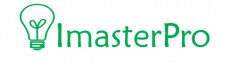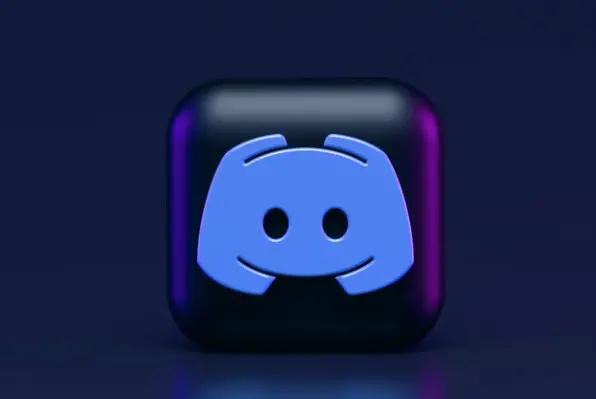Do you think your Discord account is safe enough? If not, read the article to know how to enable 2FA on Discord.
After the pandemic kicked off in 2020, the global consumption of home media has risen unpredictably. According to Statisa, the consumption of in-home media has increased 45% globally while the US recorded 17% rise in March 2020 due to the Covid-19 outbreak.
Along the line of consuming in-home and mega digital media, keeping your account protected and safe has no alternative. With the growing demand and popularity among users, the risk of cybercrime is increasing swiftly. That’s not unusual that someone can attempt to access your account.
Covid pandemic is no doubt a disaster and a curse, yet it brought a golden opportunity for many to grow faster. Discord app is one of those that earned immense blessing from the Covid situation and reached to many users. In this article, you will learn how to enable 2FA on discord and stay safe.
What is Discord?
Discord is a popular chat app immensely in vague with mainly non-gamers, although the app was initially targeted gamers. In the wake of the Covid-19 pandemic, Discord enjoys the most growing period and rebranded in 2020 with a choosy tagline “Your place to talk”. The app got highly handy due to its seamless access for text and voice.
“Nowadays, there are a large number of different networks on Discord, that includes families keeping in contact to contemplate bunches doing schoolwork together, and networks gathering around an interest and groups teaming up on the creation of digital recordings”
Because of the immense craze among the users, it became the potential digital platform for cyber-attack making cyber security a crucial aspect.
What Is 2FA?
The 2FA, abbreviated as Two-factor Authentication is an attempt to secure any digital account by requiring a two-layer of security check. This process is applied in the digital arena in order to strengthen the security of any online account – be it on a smartphone or even on a door. If you apply 2FA on your smartphone or on your Discord account, it’ll require two types of verification to let you access the account. They may be PIN (personal identification number) or password.
Why 2FA matters for Discord
Before we start telling you how you can secure your Discord account with 2FA, let us tell you why you should apply this on Your Discord.
Malicious attacks on governments, NGOs, companies, and individuals are common news nowadays. While Discord is getting more invaluable by times as a popular chatting app, hackers find it similarly appealing and heaven to the criminals as they can hack millions of data.
Thanks to the security measure taken by Discord. Now, you can secure your Discord account and stay safe by applying two layers of security approach commonly known as 2FA.
Easy Ways to Enable 2FA on Discord
Applying 2FA on your Discord account takes little time if you follow the proper process. Follow the following instructions step by step to enable 2FA on your Discord account to secure your digital presence on the platform. Let’s break down the process before we start elaborating.
- Install Authy
- Locate 2FA Setting
- Click on 2FA to activate the setting
- Create A New Account
- Add your devices
Step 1: Install Authy
Authy is a simple mobile app available in both Android and iOS operating systems to manage all your 2FA accounts. This app is recommended by Discord and hailed by millions of Discord users. It lets you sync all your accounts across several devices – be it a smartphone or desktop/laptop. This app also enables you to access it on a desktop.

Step 2: Locate 2FA Setting
Once you install the Authy app successfully, log in to your Discord account first as you normally access your Discord account. Then, look for the user setting icon on the interface. You should find it near your username, on the left side. Click on the small button of the user setting.

Step 3: Activate 2FA and Scan the QR Code
If you can click on the user setting icon, you’re supposed to get two options. You can now “Change Password” or “Enable Two Factor Auth”. By clicking on the Enable Two Factor Auth button, you can activate the security. After clicking on the dialogue, now write down your Discord password in the box.
After that, a pop-up window will show up and you’ll require to scan QR Code. Scan the code with your Authy app.

Step 4: Create A New Account
After scanning the QR Code successfully, you’ll notice a plus sign at the bottom corner. Click on the plus sign and create a new account.
Once the process is done, click to scan the QR Code to connect the device you like to connect – be it Google authenticator or Authy app. Your successful scan will bring Discord logo. Confirm it by clicking “Done”.

Step 5: Type the Token and Activate
Once you scan and connect the desired device, the app will offer you a six-digit verification code. Collect the code and use that in Discord to activate the system. Note: The token expires in 20 seconds.
After doing all those steps, you can now decide if you add a phone number to get SMS to verify before accessing the platform or you like to download a static backup code to use later.

Change Password, Boost Security
Now, you can think of strengthening the password to boost the security of your Discord account. You can do it by going to My Account. After reaching there, click on Edit and the third step would be Change Password. Now choose a strong password combining numbers, letters, symbols, uppercase, and lowercase letters. Later, click on Save.
This step is not mandatory to boost the security of your Discord account. You can do it anytime later.
How To Enable 2FA On Discord – Setup 2FA on Mobile & PC
Summing Up
You’ve gone through how to enable 2FA on Discord. Follow the steps demonstrated above sensibly and secure your digital presence. Many Discord users struggle with 2FA code after losing the code. If you are stuck with such an occurrence, then read how to remove 2fa discord before you face that.