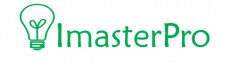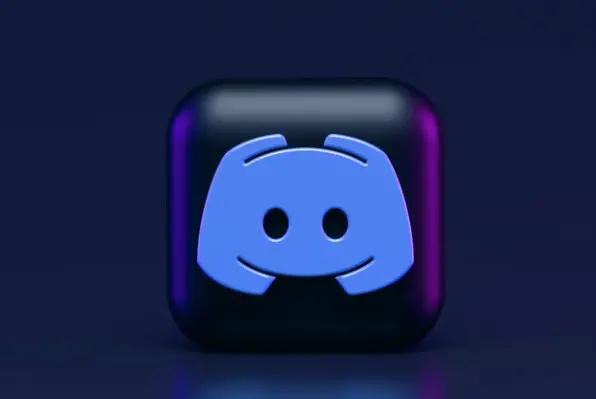Last Updated on April 16, 2022
Are you planning your friend’s birthday? Make a group chat in Discord and discuss it! No matter you want to discuss a game or just keep up with your high-school group, group DMs can be amazing. Let’s check out how to make Group chat Discord in some easy steps! The steps are easy, don’t worry much!
Methods of creating group Chat in Discord
You can settle for two methods when it comes to setting up the group chat. Both of these works! Let’s check out how to make group chat in Discord.

Method 1: Friend’s Chat
- First of all, go to the messages. Among all these messages, you have to search for your friend’s message that you want to keep in the group chat. You can select any friend that you will prefer to keep in the group. Once you get into his/her DM, you can proceed to the next step.
- Now that you are in the DM of your friend’s message who you want to keep in the group chat, you have to search for an icon called Add Friends to DM. To find this icon, you have to go for the left part of the Search Bar. Check out the top-right hand corner first and then you click on the Add Friends icon.
- Once you click on Add Friends, you will see all your friends listed there. Now, you can easily select the friends you see in the list to add them. Their user names will be there and you are free to add them. However, keep in mind that you can also invite friends too. But here, you can only invite or add ten friends at best. One-click at a time and the friends will be added to your group chat directly.
Method 2: A New Group Chat
There is another method of creating a group chat too. In this method, you don’t need to go for a specific friend’s DM. Instead, you can simply create a whole group without getting into one friend’s DM. Here, you can simply go for Friends Screen and then start adding friends.
- First of all, you have to get into Discord, and there, find FRIENDS Screen. Click the icon and the Friends Screen will show up on the screen. Once you see it, you will see several other options available for you. Here, you will see an icon called New Group DM. All you need is to go for that button. On top of this button, there will be a Plus Sign added. The button is added at the top part of the right-hand corner of the screen. Get your cursor on it and click it.
- Once you click it, you will see another screen appear before you. From this screen, you will be able to add ten members to a group chat. All the friends will be listed here. All you need is to go through the usernames of the group chat and then click on the friends that you like to add. Here, you can either add them or invite them to the group DM. Once again, it’s good to remember that you cannot add more than ten friends in your group DM.
Discord Group Chat Rules

- As we have already told you, you cannot add more than ten friends here. No matter you invite the friends or you add them to the group DM, you should certify that you are not clicking on more friends than ten. If you click more than ten friends from the list of friends, they won’t be added anymore. Try to keep the list short because you might want to add more people in the future there.
- Another fact that you should remember is when you want to add someone to your group chat in Discord, they must be already in your Discord Friends. If they are not listed in the Discord Friends list, you won’t be able to add them to the group.
To check it out, you have to add them using their email. Or else, you can search them via the search bar of Discord and check if they are already added or not. If they are not added, add them and then invite or add them in the group chat.
- For the first method, people often think that their private messages will be revealed when they add friends. However, that’s not the case. Your private messages will be unrevealed and you will only add them to a new group chat.
How To Make Group Chat Discord|Methods Of Creating Group Chat In Discord
Wrap Up
Adding people in the group chat of Discord isn’t tough. All you need is to know the true method. Go for any of the methods we have mentioned. Both will do the job!