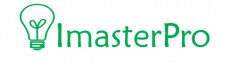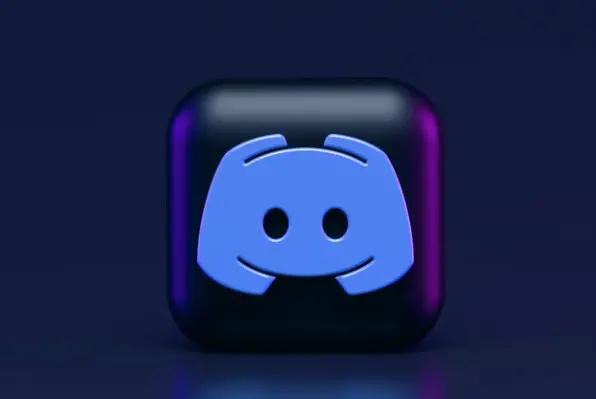Who doesn’t love to join voice calls at midnight and have a virtual hangout with friends and family? And whenever it comes to voice calls, people these days rave about Discord! Why? It’s because it’s easy to use and has incredible features!
But what if the voice call doesn’t connect? What if it shows RTC connecting issues? Wait, wait! We have the solutions! We can tell you how to fix RTC connecting Discord and solve it without any expert help!
Methods of Fixing RTC Connecting Error Discord
Here are some quick fixes you can rely on when you are having RTC connecting error on your Discord! Be your own expert now!
1. Just Restart
Yes, we recommend this a lot. But doesn’t it genuinely work? It does! The first thing you should do when there is any RTC connecting issue on Discord is to restart. First, we recommend you restart the router so that you get the proper internet connection.
Sometimes, the connection is not perfect and this results in RTC connecting issues. The next thing you should do is restart Discord.

If you are having RTC connecting errors, get out of Discord and then get in once again. Also, restarting the device can help you a lot in this case! This almost fixes 80% of RTC related issues.
2. Check the VPN
Another fact you need to worry about when it comes to this issue is your VPN. At times, VPN can easily block your Discord, and eventually, you will have RTC connection errors. This happens mostly for the VPN that doesn’t have a User Datagram Protocol.
If your VPN has UDP, it is not the reason behind your RTC issue. But if it doesn’t have it, get a VPN that has it. Also, disconnect the VPN to get into Discord without any RTC connecting error.
3. The Voice Region
A very common reason for any connecting issues of Discord including the RTC is the voice region. Specially, we recommend this to the Discord channel owners. If you change the voice region, you will not have RTC connection errors or router errors.

For this, all you need is to get into Server Settings, and there, you will find Server Region. Change the region and solve it all!
4. Quality of Service
Well, this is not the reason for your problem if you know that your internet connection is very fast. But if it is not that fast, the Quality of Service can vary. Your Discord usually has some default settings.
And when the connection is having any issue, Discord automatically will follow the Quality of Service settings that are already set. You have to change this to prevent further problems.
- Go to Discord and there, search for User Settings.
- Then, find Voice & Video and there, you will get to see the option called Enable Quality of Service High Packet Priority. All you need is to uncheck the box.

5. The Firewall
You surely have seen a lot of issues regarding Discord and such other apps being solved by messing with the Firewall a bit. This case is the same too. Whenever you face the RTC connecting Discord issues, double-check the Antivirus Firewall.
At times, it will block you from connecting Discord and you will see RTC connecting issues. In rare cases, you can also see Discord whitelisted or disabled by your firewall. Though this is temporary!

You have to get your hands on the Firewall and turn it off briefly. And then, get into Discord once again to see if the RTC error is still there or not. If the issue is solved, you already know where the problem begins!
6. Network Admin
Most of the issues related to RTC errors will be solved soon after you have been through the previously mentioned processes. In case they don’t work, you have to communicate with your network admin.
The local internet server admin can see if Discord is blocked from their side or not. Yes, at times, the internet server can block Discord from their side which can cause RTC issues.
If this is the issue, you won’t be able to connect to the app properly. Communicate with the admin and learn what you can do about it!
How to fix discord RTC Connecting
Wrap Up
Well, we can assure you that in more than average cases, restarting Discord, the router, and the device will solve all your RTC error troubles. So, you won’t need to go through the others.
But if you think they are not doing enough, go through the other fixes and you can solve it easily. These are very common problems and you don’t need professionals for these! And so we recommend you to save your money!