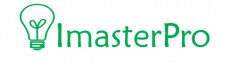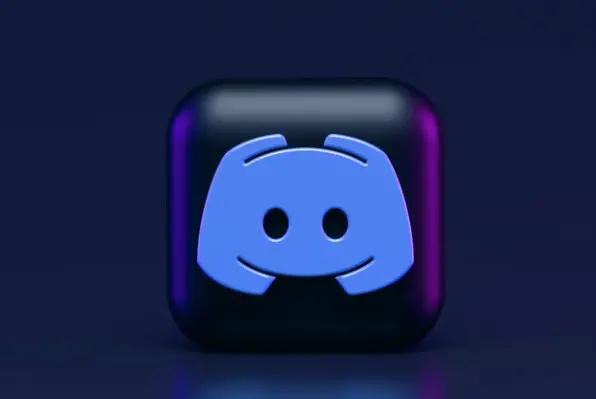Starting in 2017, many prominent YouTubers and Twitch streamers have left the platform to form their own community with a new app called Discord. It lets them chat and share videos and other content with their subscribers. Although it is free to use, Discord does offer one paid feature that lets users connect their accounts to their Twitch and YouTube accounts, as well as providing website hosting for their live streams.
Are you a new Discord user and don’t know how to delete a discord account? Don’t worry! We have all information for you at imasterpro. We have written an article about how to delete a discord account. So keep follow the guide:
Why you might need to Delete the discord account?
There are a ton of people who deleted Discord due to technical difficulties. Before you decide to give up Discord entirely, be sure to check out some of our articles that solve some of the most common Discord problems:
- JavaScript bug in discord
- Discord does not open up
- I can’t listen on Discord
- The Discord microphone does not work
- Don’t discount router failure
- Don’t like discord anymore
However, for any reason, you might need to delete the discord account. In order to do that you just follow the step by step guide from here:
- Deleting A Discord Account on Desktop Computer
- Deleting Discord Account from Mobile Devices
How to Delete a Discord Account
So you are done with the game on discord and you are not getting any things good from it or it might cause some issue in your commuter, no matter what you can delete it now!
Well, don’t go anywhere from discord now! No worries, I am not asking to keep your discord account. Just simply do these two things now:
- Reassign ‘administrative rights’ of the servers
- Fully delete them
Transferring server ownership:
Also, we do use some servers on the discord account before deleting an account you might want to transfer the server ownership for some reason.
Here is the process of transferring server ownership from the discord app:
- Open your disturbing Discord app
- Click on your server name from the left Conner of your app
- Go to the options of members from user management
- Now click on vertical dots
- Yes! Now click on transfer
So now your access to the server will be restricted and some else will control it. The coolest thing is you can delete the server as well! But how?
Follow these steps:
- Go in your server discord server name
- Now move to server setting
- Click delete server form user setting
- Done! No, they might ask for a password and you must give it.
Delete the Discord account from the desktop
How to delete a discord account from the desktop?
If you are a regular user of the discord app, you must have faced this situation of not being able to log in to your account on your desktop. For some, they may have just deleted it; you may want to do that now. See the process to make it happen for you:
- Go to Discount account from here
- Log in by using the right discord user name and password
- Now move to gear setting like the below image

Everything was almost done about the process and now Just click on the most desire bottom of Delete Account like you see in the image below:

Note: if you have 2FA then you will ask for verification and password just use them.
Deleting Discord Account from Mobile Devices
When you’re looking to delete your discord account, you come across some alternatives like deleting your discord account in-app settings or on the discord website. Unfortunately for you, both of these options will not work. Fortunately for you, we’ve found a way to completely remove your discord account and its data from your device like mobile. Just make sure to follow the below steps to do this successfully:
- Open your updated discord app and tap the “hamburger” menu located at the top-left
- Open your discord app from your device
- Go to the gear icon which will open the user setting for you
- Hurry! Just click my account from your app
- Click on delete account from account manager and never forget to use your password when needed.
FAQs about Deleting Discord Account
How Long Does Discord Take To Delete Account?
The account will be deleted within one month as Discord wants some time to detect if the account is used maliciously.
You can delete your account from your login, but you will not be able to reactivate it. You will lose access to the following things:
- User settings.
- Posts made on Discord.
- Content of the public folders.
- Content of the direct messages.
- Your name, avatar, and profile picture.
What Happens When You Delete Discord Account?
When you delete the account, all the messages, files, raids, and other account-related data will be deleted forever. You can’t retrieve any message or information when you delete your account.
Can I Re-Use The Deleted Discord Account?
Answer: Absolutely not. The account will be banned for good. However, you can make a new account and get back the old username, but all the old messages and friends will be lost.
you might like to know: How To Lock Discord Role
How to Permanently Delete Your Discord Account
Final words
For many reasons, we may don’t want to this app and the deleting process are very simple, anyone who has basic computer skills and the ability to read our guide on how to delete a discord account, s/he can do this easily. Hope you have also done it!
Thank you!