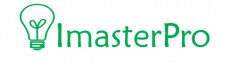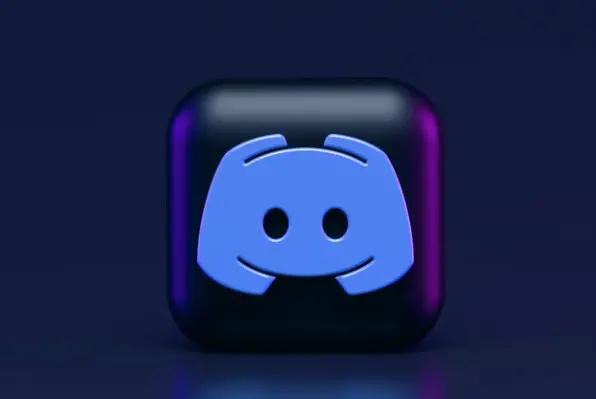Last Updated on September 16, 2022
Sending a message or an image to a Discord user or the server with a SPOILER tag on it is fun. But is it possible with a mobile? If you are using a mobile and think that it’s not possible to spoiler images on your mobile via Discord, you are wrong! Check out spoiler image discord mobile with all the details!
How to Spoiler Image on Discord Mobile
Learning how to pin messages isn’t enough! Make it more fun! Here are some steps on how you can spoiler imagine on your Discord mobile without any complications. Take a look!

1. Tap the Plus Button
To spoiler an image, first of all, you have to get into Discord. There, you have to get into the message section of your friend or the server you want to send this specific image to. Get into the text area. Once you get there, take a look at that area.
There will be a plus sign added at the right part. All you need is to tap on that plus or + sign. This will help you add an image to your message. This is the common way you usually send an image to any user in discord. Press the plus button and then move to the next step to make it a spoiler.
2. Pick up the Image
So, you will be allowed to pick up any image you want! Go through your camera, gallery, or files. Here, all you need is to select the image that you want to send as a spoiler. If you select an image, it will be added to the textbox area after selecting it.
Tap on the image to select it first. Do not send it. Once the selection is done, you have to go through the textbox area where the image is added but not sent. In this situation, you have to tap the image. Do not release, here, you have to tap it and hold it for a while.
Only a second will work in this case. After a while, you can release the button. It will bring out a new window. This is the options window for the image.
3. Check the Box
Now that the options window is opened already, you have to through the available options. Among the options, there will be a specific one called “mark as a spoiler.” From the list of items, you have to select the Mark as a Spoiler item.
There will be a checkbox added right beside the item. Go through it and tap on the checkbox. Check it and then you are done with this window. You can simply close the window now and go for the next step.
4. Check the Spoiler Image
After you are done with the previous step, now, once you come back to the message window, you will not see the previous image anymore. Well, the image now will not be visible much, and instead, it will be blurred.
In the text window, once you see the image all blurred, the image is ready to be sent. However, you have to double-check the image to ensure that it is ready to be a spoiler image. Below, you can also add a text message for the image if you want. However, this is not compulsory.
5. Send it
So, you have checked that the image is ready to be sent as a spoiler image now! And you can send it. Once you sent it, it will be uploaded to the server. Along with this, their SPOILER tag will be added to it too. The users have to tap on the image so that they can reveal the image to see it! Also, don’t forget to check out how to send embed messages Discord!
How To Create Spoiler Images on Discord Mobile
Wrap Up
Sending a spoiler image is fun, isn’t it? Well, all you need is to select the image and make it a spoiler. It takes only a minute to do it. Try it out and let us know how it went!