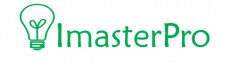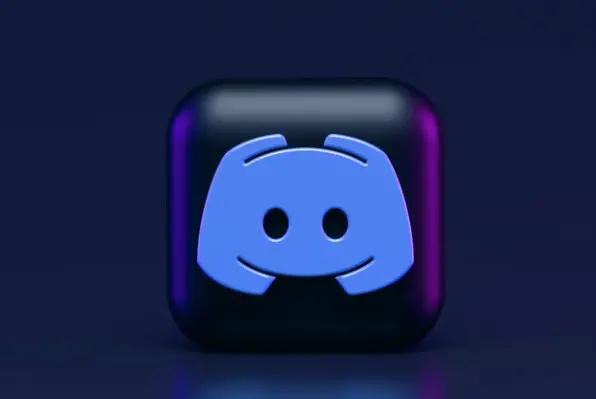Now, so many people still think that you cannot watch discord stream on mobile. Initially yes, it’s impossible right now. However, some new Android users can do it. Do you know how to watch discord stream on mobile with a 5.1 or higher Android version?
Go Live cannot be streamed on Android or iOS. The reason behind it is it streams the entire screen.
Although it is not possible to screen share on your mobile’s Discord app, you can view a live stream. Soon, Discord is going to release its mobile sharing version for Android. In this case, you must have an Android version of 48.2 or higher.
Step by Step Watching Discord Stream on Mobile
There are many reasons you might want to watch a Discord stream on your phone. Maybe you are unable to watch the stream on your computer. Maybe you don’t have a computer or you want to watch the stream on the go. That’s fine! This guide will help you watch a Discord stream on your mobile phone.
Step 1: Update the App
First of all, you have to update the Discord mobile app. If you are still using the previous version of the app, you will not get the new upgrades of this application. Some beta users are already using some additional mobile features of the Discord streaming facility.
So, first, go to the Play Store and update the app or you can also settle for a Beta version if you need it! Most users complain that they can’t watch the stream on discord mobile. For now, Discord is testing their app and soon it will be for all the users.
Step 2: Search the Sharing Option
To learn how to watch discord stream on mobile, after updating, check for the screen sharing option. You will see that there is a screen-sharing version in your Discord app. This was not here before. This is a new icon added by the team.

For the icon, you have to search the bottom toolbar of the application. There’s the voice calling interface of the app. In this step, you have to search for this icon.

Step 3: Tap, tap, tap
Once you get the icon for Screen Sharing, all you need to do is tap on it. Once you tap it, you will see a pop-up appear on your mobile screen. It says, Mobile Screen Share is here! Watch videos, stream gameplay, or browse other apps together by sharing your screen with your friends.”

Now, you are free to screen share! There will be an option that stated “Try it out.” To share the screen, tap this button in the pop-up and the app will ask for your confirmation.
Step 4: Confirmation and Security
The confirmation dialog will alert you about the accidental exposure and if you are okay with it, go for it! In this situation, we must mention that this procedure can accidentally expose your sensitive information as you are sharing the screen of your device.

So, it is necessary to be careful while confirming it and using the feature. Once you are ready, check the confirmation dialog and go for the “Start Now” button. By tapping it, you can easily share the screen now!
Step 5: Stop Sharing
Now, as you are sharing your screen, you can also anytime plan to stop the sharing option. You will find that there is a “Stop Sharing” button added to the screen sharing user interface. It is located at the center.

Go for it if you want to stop sharing. Also, some additional options are available at the swipe-up menu located at the bottom of your screen. And if you plan on changing from video call to audio call or vice versa, you will get these options there too! The mute/unmute button along with the call ending key are added there.
Step 6: Share the Screen
So, you are sharing your screen now! When you are ready, switch from one app to the other one easily and tell your, friends, what is happening on your screen! Streaming a mobile game on discord gets easier with this feature!
learn more: Screen Share On Discord With Sound
How To Watch Discord Stream On Mobile
how to watch multiple streams on discord mobile?
Okay! you are willing to watch multiple steam at a time! don’t worry, just press the eyeball icon on your selected friend’s steam and you can enjoy watching multiple steam now! discord is amazing. right?
Final Verdict
Discord still is taking time to release this feature. This is not the final design too. There can be changes done by the app and this is only available for the Discord Testers server that is running the Android app of 48.2 version or higher.
However, soon, it will come in a Beta version and then, for everyone who is using the app! If you do not have a 48.2 version Android or above, just wait for it! It’s only a matter of time!