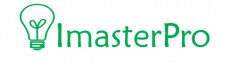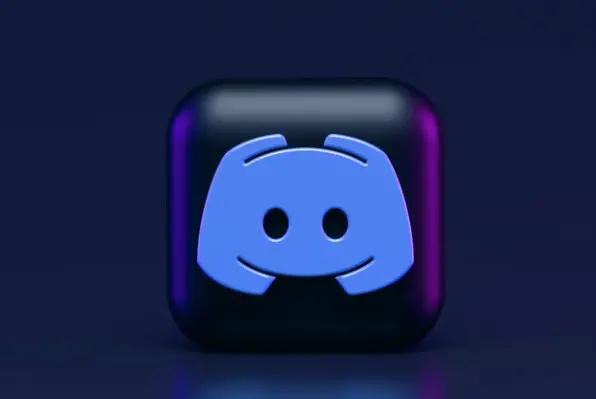Well, well, well, with the help of Discord Category settings, you can easily manage multiple channels’ permissions and that too at the same time! Isn’t it interesting? But for this, you must learn how to create categories in Discord first!
Here are the steps on how to do it! Go, take a look!
Methods of Creating Discord Categories
For Windows, Android, and iOS, we have methods on how you can create categories and manage more than one channel’s permission! Follow the steps to learn!

Method 1: How to Create Categories in Discord Windows
Here is a step-by-step process on how you can create categories in Discord if you are using Windows for operating Discord.

Step 1: Open List of Server Options
First of all, you have to get into the Discord app from your Windows device. Once you get in, search for the option server on the Discord app.
You will find a green-colored Discord Server option on the left part of the screen. When you get it, you have to search for the list of servers. So, click on the List of Server Options and then switch to the next steps.
Step 2: Add Name and Create Category
Once you see the list of server options, you have to search for Create Category Option. By clicking this, you can easily create categories of your choice. After getting in, you will see a new box appear before you.
In this box, there will be a slot for you to enter the name of the category. And then, you are free to create a category. For creating, go for Create Category button available below. And clicking it will create the category for you. Keep in mind that you can also delete the categories if you want!
Method 2: How to Create Categories in Discord Android
If you are using an Android device and you want to create categories in the Discord app that you use via the Android device, here are the steps for you!
Step 1: Press the Three Dots
First, just like the other methods, you have to search the Discord app and get into it via your Android device. Once you are in the Discord app, you have to search for the Server option like before. Get into the server and check the upper left area of the screen. There are three dots available at the top left area. Press these three dots now.
Step 2: Save the Name
After pressing the three dots, you will see an option called Create Category Option just like before. With this option, you can create categories of your choice. Now, it’s your turn to set the name of the category.
The new window will help you create a name for your new category. Type the name and then to confirm it, you have to press Save Icon there. And you are done creating a category via the Discord Android app.
Method 3: How to Create Categories in Discord iOS
We have been through the method of creating categories in the Discord app via your Android app and Windows app. However, some iOS user still thinks it is complicated. So, we will also describe the method for iOS users here.
Step 1: Press the Three Dots
Firstly, you need to get into the Discord app via your iOS device and then, search for the Server option. After pressing on the green-colored Server option, you have to search for the three dots that are available at the top left part of the screen. Once you get these three dots, feel free to move to the next step.
Step 2: Click on Create Categories
In this step, you have to search for the option called Create Category. You will see another option called Create Channel.
It will help you in creating a channel for your Discord. In easier words, methods of creating channels and creating categories are almost similar. Press Create Category now. And it will take you to a new window.
Step 3: Confirm the Name
In this new window or tab, you will see an area where you can type the name of the category you are selecting. All you need now is to type the name you like and then confirm it.
To confirm it, you have to press the button Create. It will be right on the top left part of the screen. And there you go! You have created a category of your choice. In this method, you can create as many categories as you want in Discord!
You May love:
Wrap Up
If you know how to create channels in Discord from your device, you can easily understand how you can create categories in Discord. The process is easy; all you need is to get into Discord and then Server of Discord. In the steps, we have shown you details of the method- go for it!