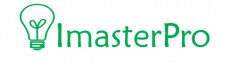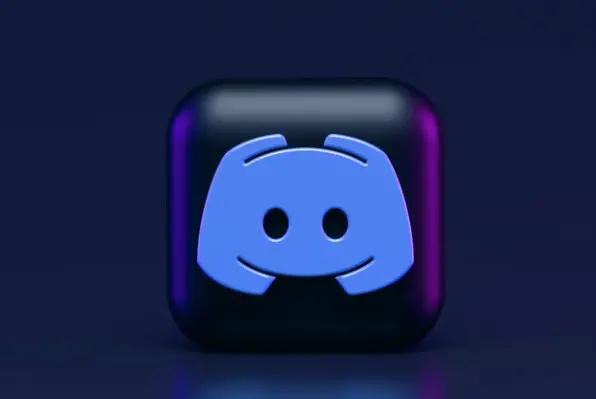Last Updated on March 23, 2022
Discord is the best free voice and text chat app for gamers, and you can use it for other things, too. However, some users experience a bug where their Discord app is unable to be uninstalled. If you find that you are in this unfortunate situation, this tutorial shows you how to solve it.
Discord is the most popular free text and voice communication app for gamers. If you’re a fan of this popular gaming service, it’s probably time to learn how to uninstall it.
Why you might need to uninstall the discord app:
- Discord app is corrupted
- Expire version of discord running in your computer
- Users are not gamers
- Discord reportedly collects lots of data about users, including your IP address
- Discord logs every single thing in your computer
Now find the complete guide on how to uninstall discord
Step-1: Close all Discord-Related Processes
In order to avoid in kinds of unwanted occurrences like, while we are uninstalling the discord, we need to close look if there are any other functions are already running in the computer, and if something is found then shut them down. To make sure those not running from the background follow the below short process from the task manager:
- Type CTRL + Shift+ ESC
- Now Click More Details
- By right clicking on discord just choose end task like below image!

Step 2. Disable Discord from Start-up
Sometimes discord installed files are broken or not working but you won’t want to start up these anymore. Follow the below process to disable the discord from your start-up:
- Go to the task manager from your PC
- Now Move to the start-up option
- Just find the discord file and right click from the mouse and choose disable

Step 3: Uninstalling discord from your computer C-panel
Now no apps are running in the background and you can uninstall your discord app from the apps and features. The process is short and simple, just follow the process:
- From windows search type control panel and click there
- Now click on Programs
- Choose discord
- Right click then click uninstall the programs
Step four. Run SFC scan
Sometimes corrupted files can make problems in uninstalling the discord. In order to avoid this, we should run SFC scan which will help repair this kind of problem easily. This process will help you when you find it discord uninstalling the discord. so follow the below process accordingly:
- From window search write CMD
- From the result go to run as administrator
- Press Enter while new window open and wait until finish
- Now Just reboot pc and check
How To Completely Uninstall Discord on Windows 10
Learn More about:
Final words
While Discord has been hugely successful in terms of growth, it hasn’t avoided the issues users face on a regular basis. For example, people used to say that the app keeps freezing, the search function doesn’t work, or that they can’t hear anyone when they try to communicate with a microphone. For some reason, users might want to remove this cool tool from their device and hope the above guide will help you to learn How To Uninstall Discord properly.
Let me know if you find it helpful.