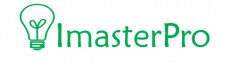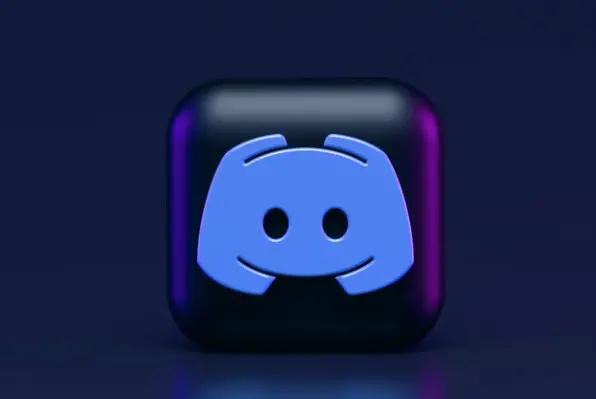Last Updated on February 13, 2023
One admin is not enough to keep an eye on your Discord server. From banning users to deleting messages or editing them, enforcing the rules, or silencing the users if necessary- to make your work easier, get several admins for the server! And if you don’t know how to do it, let’s tell you how to make people admin on Discord!
Step by Step Selecting Admin on Discord
If you have one or a few trusted users, you can simply organize your Discord more! Make these people admin and you are ready with a perfect server. Check out the steps to do it!
- First of all, get into Discord. This method works for both your PC and Mac. After opening Discord, you have to navigate to your server. Here, you have to go for the server that you want to select for someone to make the admin of.
2. Go through the top left section of the screen and take your cursor on the server’s name. Click on the name of the server here. After clicking, a new menu will appear before you. From the menu, you have to search for Server Settings. Once you get it, click on it.

3. There will be a list of options available on the screen now. When you get to see in, among the options, you have to select Roles from the list. After doing it, take your cursor to the top-left part of the screen. There, you will get to see a PLUS (+) icon added. Click on this tiny plus icon beside Roles.
4.Here, you will need to create a new role. The new role you have selected will be called New Role. Now, search for the Role Name at the beginning. You can easily rename the role according to your preference.
But as you are going to make an admin here, you have to rename the role and put Admin there. Well, you can go for other titles as we have mentioned here. But adding the name Admin will help you know what it is for. As the roles are visible to the users, go for a perfect tile accordingly.

5.Here, you can check off for another option called “Display role members separately from Online Members” With this feature, you can easily make the users with this specific role displayed above all the other users that you have added to your list.

6.Now, get your eyes on the General Permissions. There, you will see an option under it called Administration. Click on Administration and you are almost ready. Don’t forget to save the changes that you have made. At the bottom, there will be a green-marked area called Save Changes. Click on it now.
7. You can plan on giving the new role a user now. The role is already created, so all you need is a user here. Get your cursor on the username that you want to be the admin. Go through the server, and right-click on it.
8. After clicking, you will see a drop-down menu appear before you. From the several options in the drop-down menu, you have to search for Roles. Once you get it, click it. There will be a box beside the new role. You have to check off the box and you are done! You have successfully made a user the admin on your Discord server!
Wrap Up
It’s easy to make somebody an admin of your server if you want. In the case of the servers where there are so many people on it, it’s necessary to get an admin. The method’s uncomplicated. Do it and let us know how your new admin is working for you!