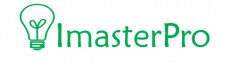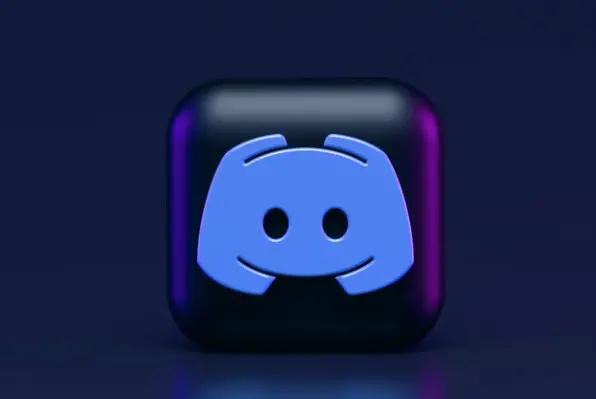Last Updated on April 17, 2023
From the beginning of Discord till now, it is one of the most famous applications for voice, video, and text communication. From viewing to gaming, this one is the favorite of all.
But you can’t deny that Discord users are facing a lot of issues these days regarding installing, launching, and updating. Among them, Discord download error is expected. Take a look to learn how to solve it!
Easy Fixes for Download Error Discord
Discord not Installing or not downloading error is a very common issue of the users. Here, we will talk about some easy fixes that can solve your problem for good! Let’s check them out.
Method 1: Clear Discord Cache
Just like any other app, Discord gathers Cache. And today, we will tell you how to remove the cache and solve the Discord download error.

- First of all, go through the keyboard of your PC and press the Windows key and R together. With this, you can open the Run program box. In the Run box, click the place where you can type. And there, you have to type %appdata%. After typing this, it will take you to Windows storage for caching. From this place, you can remove the cache easily.
- The time when you are already in the Windows Store for caching, you will see a list of several apps. From the list, all you need to do is find the Discord app. When you find it, clock on the folder and delete it. Now, you have to go up one folder to reach. And then, settle for C:\Users\YourUserName\AppData. When you are in, you have to click Local.
- Once again, you have to search for the Discord folders and delete them. It’s your job here to delete all the folders that have Discord added to their name. Make sure that you have deleted all the traces of Discord from your device. And then, when the computer is fresh and new, you are free to install Discord once again!
Method 2: Run Discord as an Administrator
At times, Windows won’t let you install an application because there is no permission. The lack of permission might cause you installation issues when it comes to this device. In this case, administrator privileges are required.

However, there are also situations, when the Discord installation will lack the required permissions for installing the application. We have come up with a way that can help you with the installation.
- First of all, go to the Discord setup file and right-click on it. In short, there, you will see DIscordSetup.exe. Right-click this find and you will see options for running this one.
- From the list, you have to pick up Run as Administrator. Once you select it, you have to confirm it so that you can move to the next step.
- When you run the Discord app with administrator privileges, you are ready to breach any installation issues related to the permissions. In no time, the installation will be completed.
Method 3: Add Anti-Virus Exclusion
If you face the download error for so many apps, the Windows Security of your computer might be the reason behind it. It is well known for preventing applications from installing, updating, or launching. Let’s learn how you can avoid the situation.

- First, go through your desktop and take your cursor to the taskbar. You have to settle for the tray icon on the bottom-left part of the screen. From the tray icons, you have to search for the upwards arrow. This is located right beside the clock icon. Once you get it, click on the upwards arrow. Then, a menu of new options will come up. From the menu, you have to select the Windows Security or the Shield Icon. Double click this icon for opening it.
- When you get in, you will see the Windows Security box having a lot of other options available. From the list, settle for Virus & Threat Protection first. Find it and click on it. And then, you will see other options from where you have to select Manage Settings. This will be under Virus & Threat Protection already.
- Now that you are in the settings managing portion, you have to search for Add or Remove Exclusions. For this, you might require to scroll down a bit. Once you find it, go for the Add or Remove Exclusions and then add file exclusion. In this case, as you want to download Discord, you have to settle for DiscordSetup.exe here. From the time you have added exclusion, the anti-virus of your Windows will not interfere with the installation or downloading process of Discord!
Also learn to solve: Backup Codes Not Working
How to Fix Discord Installation Has Failed
Wrap Up
We have mentioned the most common methods of solving the downloading error of Discord. However, there are other serious methods to solve this too. Hopefully, the ones mentioned above will be enough for your help. But if you want some more details, keep a look at our site!