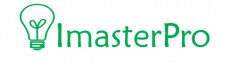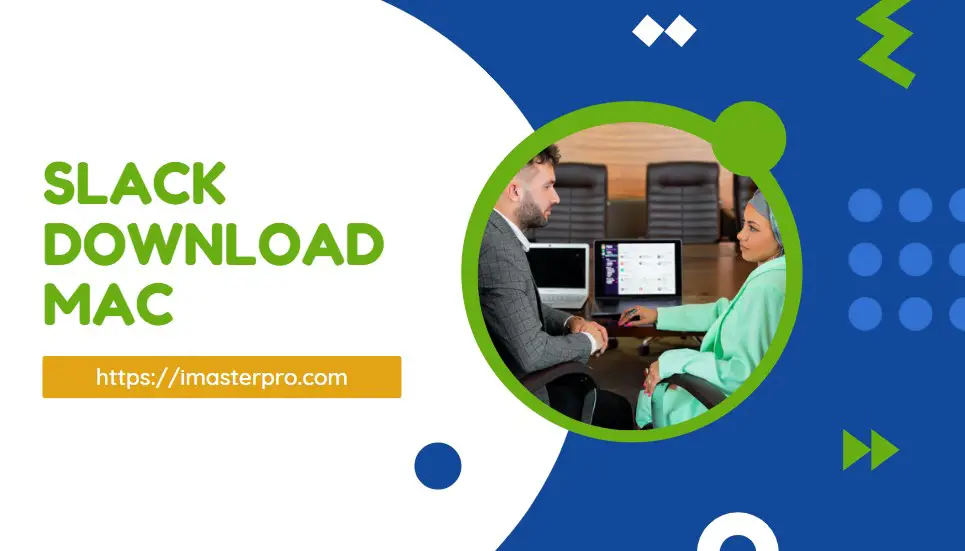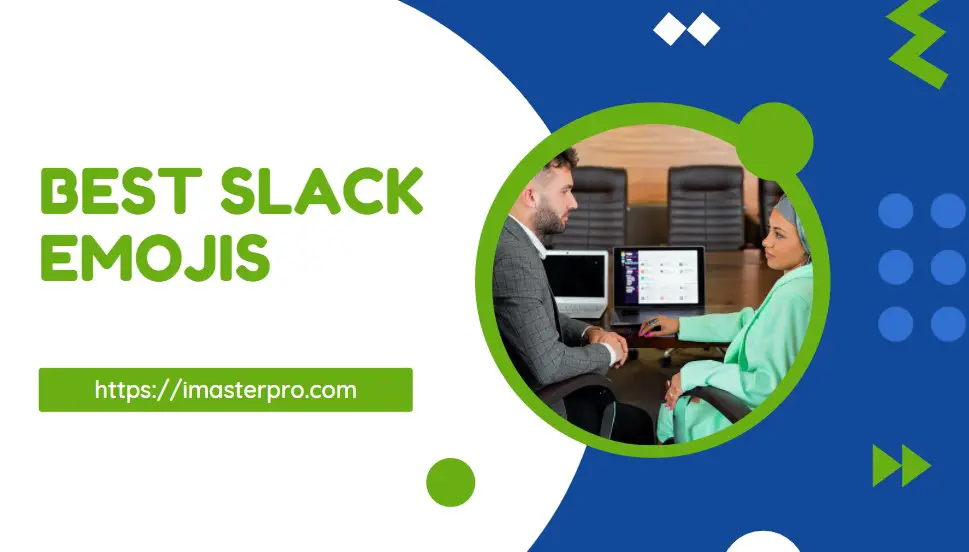Last Updated on January 15, 2022
You can keep up with your teammate in Slack and make work easy and fun! But if you are late to respond to them, there can be severe consequences.
Nobody wants that, but what if Slack stops sending you notifications? What if you don’t listen to any sound when the notifications arrive?
Well, we have methods to help you when you’re dealing with Slack notification sound not working!

Fixes for Slack Notification Sound
Knowing how to add people on slack isn’t enough. If you are not active, it’s a shame already! Here are some easy peezy lemon squeezy methods that can fix your notification sound problems. Try them out and fix your problems at home.
1.Restart
You might already be tired of listening to it, right? Well, we can’t help! Restarting the computer, PC, phone or any other device will fix all the temporary issues related to your device. Sometimes, an app may fail for very petty issues. And restarting a device can easily solve the notification issue too!
2.Check the Volume
We think a lot and do a little! This is why one of the very first things you need to do when you do not see Slack notifications not working is to check the volume. No matter you are using a mobile phone or a PC, go through the volume option and set it higher. The volume might be less or it might be muted. Tuning it up will help you hear notification sounds.
3.Allowing Slack Notification
You already know how to block people on Slack. But what about the people that you love! you must get their notifications, right? You have checked the volume and restarted the device to fix the notification issue.
Are you sure you don’t have any issue with allowing the notification? If you are an Android user, you will have a specific notification setting for every app. You might have not enabled the notification for Slack or might have disabled it in any way. Check these steps for enabling the notifications.
- To enable Slack notifications, first of all, you need to go to on your phone’s screen. There, don’t tap the app, instead, you have to press it and hold. Long press the app and there will be a few available options on the screen.
- Check these options and find out the App Info. Tap on it and open Slack app info. On the App Info page, you will see a list of different options. Skim through them and go for the first one called Notifications.
- And now, you will see a new window on the screen. There will be several options once again. Check the options and go for the one called All Slack Notification. There will be a toggle. All you need is to tap on it so that it is enabled. Once it is enabled, you will be able to listen to the Slack notifications.
4.Enabling Mobile Notification
For the notifications to provide you with necessary updates, enabled mobile notification is necessary. In terms of notification, Slack might be a little different. This app will send you a notification to the desktop if you stay inactive. It refers to a lot of notifications! Go through the apps to know how you can deal with the notification.
- First of all, you have to get into the Slack mobile app. Check the bottom part of the interface. There, you will see a tab called YOU. Tap on YOU and then, skim through the options given below. Search for Notifications. Once you get it, tap on it.
- This will take you to the notification tab. Now, have a look at the available options. There is an option called Notify me On Mobile. Once you tap this option, you will get to select your preference for the notification.
- You can select according to your choice. It allows you to tap on the first one “always, even when I’m active” if you want notifications always. Or you can go for “as soon as I’m active to get notifications only when you are online. Also, there are specific minutes for the notifications. Pick up, anyone. Or if you don’t want notifications, you can settle for disabling the option “Notify me on mobile” and that’s all!
Learn more: Slack Download Mac-Everythings You Need To Know
Disabling Battery Saving Mode
Go through the battery of your phone or PC. Check if it is on the battery saving more or not. If it is, switc it off and then, you’ll be able to enjoy Slack notifications with sound once again!
Wrap Up
We have mentioned the easy way out for fixing the notification sound settings for Slack. However, if things go through, you have to try enabling Slack thread notifications, unmuting the channel, clearing cache data, and go for an update in a few cases. And if it doesn’t work, simply settle for the professionals, they know the best!