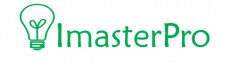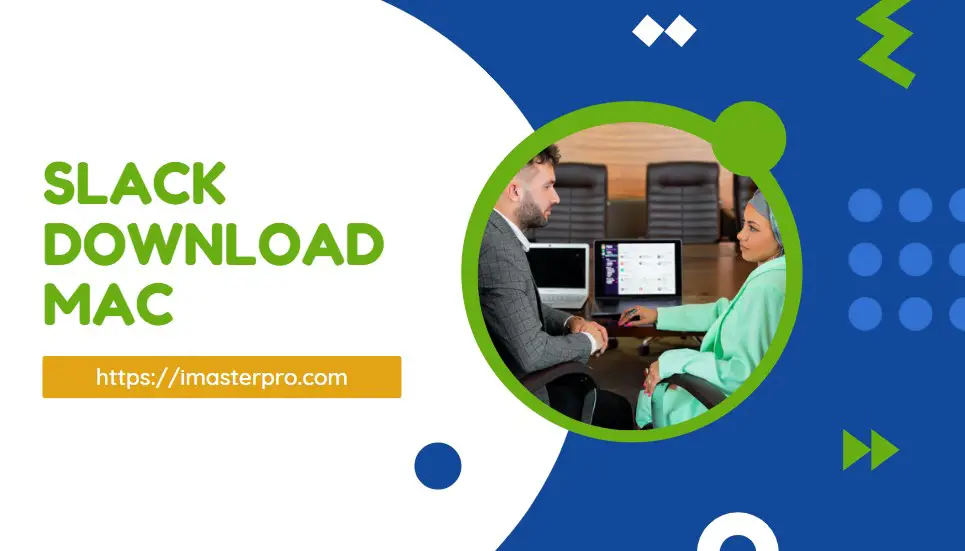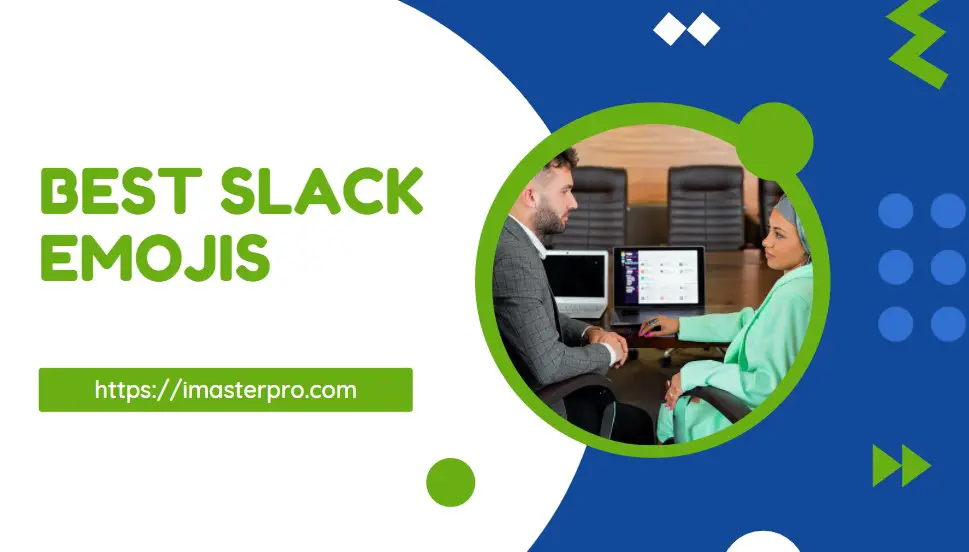Whenever you want your Slack team members to stay organized and up to date with event reminders and notifications, Google Calendar integration can help you out. Here, we will go through steps that will help you with the Google Calendar Slack integration process for your necessary communication and reminders.

Steps to Add Google Calendar to Slack
Installing the Google Calendar App
First of all, you have to plan in installing the Google Calendar app. You have to install it in your workspace. After the installation, you can connect the calendars to Slack. Any team member can do it.
For this, first, you have to visit the Google Calendar Page. Check Slack App Directory for this process. Once you are there, you will see an option called Add to Slack. All you need is to press this one so that it is added.
It will ask you for permissions regarding Google Calendar access. You have to press Allow in this situation. Right after you press Allows, there will be another option before you called Open Slack.
This will help you return to your workspace. Press on this one and get back to the workspace. Check out how to use Slack for project management if you want to make your team more connected!
Integrating Google Calendar to Slack
So, now the Google Calendar app is already installed in the workspace. It’s time to connect it to your Slack Account. It can be done both is desktop and mobile devices. Go for the device you prefer.

Integrating Google Calendar to Slack in Desktop
- As you are using a Desktop, first of all, you have to check the left sidebar of your screen. At the top part, you will see an option called Apps. Click this one. In some cases, you might not see this one. Don’t worry; all you need is to click on “More” so that you find Apps.
- There, you have to skim through and find Google Calendar. Once you find it, click on it and open the app. The app’s Home tab will be before you.
- Now, it’s time to go for the option Connect and Account. Clicking on it, you have to follow the prompts. Then, finally, there will be an option called Open Slack. It will take you back to the workspace. Click on it.
Integrating Google Calendar to Slack in Mobile
If you are using a mobile to access Slack, you have to settle for the Home tab first. From there, you need to tap Jump To. You will find it at the top of your screen. And here, search for Google Calendar to open it. After finding it, you need to open the Google Calendar app and go to the Home tab of the application. There, you will see an option called Connect Calendar. Tap on it and go through the prompts that come up on the screen. Once you are done, tap on “Done”.
Use Google Calendar in Slack
You can easily schedule meetings in Google Calendar. Also, inviting people and sharing meetings is easier here. Go through the method of using it in Slack, we have discussed the processes for both desktop and mobile here.
Use Google Calendar in Slack Desktop
- First of all, you have to click Apps at the top part of your left sidebar and search for Google Calendar. If you don’t see it there, click on “More” to find it. Once you find Google Calendar, open the app.
- After opening, go to the Home tab of the app and click on Create Event. It will be at the top right part of the screen. After clicking it, you have to settle for a title for the event. And then, adding people or inviting them is all you need! Search for the people you want to add and then invite them. It’s necessary to add the date and duration here.
- There will be an option called Available Times in the drop-down menu. You can select custom time too. You can go for adding event details in the Description box. Check the box beside the “Share this meeting with” option.
- And you are free to share it with the help of a link to a channel or direct message. Now, select a conversation by checking the drop-down menu and selecting Create.
Use Google Calendar in Slack Mobile
Go to the Home tab and go for Jump to at the top part of your screen. There, you have to search for Google Calendar and open the app. After opening it, press Create Event and go through the details necessary. To add the meeting to the calendar, tap on Create.
Now, all the users you have invited will get a link to join the meeting. Slack will notify them from Google Calendar.
Slack-Google Calendar Integration video Guide
Wrap Up
The best part of Google Calendar integration to Slack is the people you invite can respond to you in messages and also respond to the event from their calendars. It helps them be notified about the meetings. Scheduling and responding is easier with Google Calendar, no doubt!