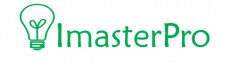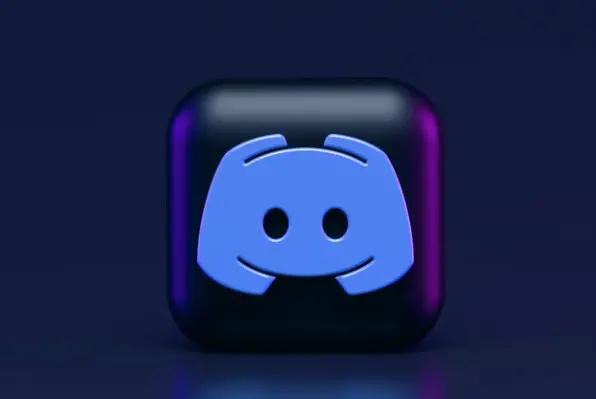A very common problem with the Discord app is the keybinds not working. The keybinds don’t work in Windows and at times, they don’t work in-game! Users suffer a lot for it and most importantly, the players go through tough times.
Some say the discord keybinds not working will get solved in course of time. But these days, who has time! So, we will tell you some easy ways that can help you play your game without any disorder! Check it out and play continuously.
Basic Ways of Solving Discord Keybinds Problem
One of the most common problems when using discord is configuring the keybinds. It’s true, finding the perfect settings that let you use your discord without any effort is not an easy task, and it gets worse if you are using a gamepad. However, this guide will help you solve this problem.
1. Enable Overlay In-Game
If you are facing problems regarding the discord keybinds not working in-game, you need to ensure that Discord is enabled in your settings. Go through the gear icon and get into the Discord settings. This is situated on the left part of the bottom of your app. Check the OVERLAY settings, you will see an option called “Enable in-game Overlay.” You will also see a Keybind beside it. You have to ensure it first and then head towards the game activity panel. Check in the game and use the Discord Overlay! You are done!
2. Running Discord as an Administrator
If you are a user of Discord, you already know that there can be problems with Keybinds if both of the programs are run in the same way. Either you have to use both of the programs as users or as administrators. However, we suggest you use both the game and the program as an administrator if the Discord Keybinds not working!
3. Beta Version
When you see the problem of Discord keybinds not working on Windows, this easy solution can be your savior! There are a lot of users facing problems with the keybinds. However, you can solve it easily with the Beta app! Yes, install the Beta version of the Discord app and the solution is there! The latest beta version of Discord will help you solve the trouble. For this, you have to uninstall or remove the program from the computer, otherwise, it won’t work! After removing the program, restart the PC and then install the Beta version!
Step by Step Solving Discord Keybinds not working in Game
We got a solution for you, this is the problem that everyone has and I’m going to tell you guys how to solve it. First of all, you need to know that there are ways to solve this! When your Keybinds are not working in-game, you can go through the steps and these will solve your problem!
- If your discord keybinds are not working, you have to go to the Discord first and then search for the Setting button. This is located at the bottom. Once you find it, you have to search for the Voice & Video tab. After tapping the settings option will take you to several options where you will find this tab.

- In this tab, you will see an option called Keybind Settings. Click this setting now. There are two options called push-to-talk and push-to-mute. Certify that these two are not bound below the same key.

- Now that you are done with certifying that the two are not under the same key, you have to go through the headset. The headset should be selected as the default input and output device. This is the same for the PC and the Discord.

- When you have completed the checking, you have to send some audio messages on Discord. These audio messaged by PTT on Discord will help you learn if the whole Discord keybinds are working or not!

As a discord user, you must love to learn: Discord Overlay Not Working
How To Change Discord Keybinds // Custom Discord Keybinds
Wrap Up
The methods mentioned here can be your rescuer when you see discord keybinds not working! Don’t wait for it to get solved on its own! Work for it! These techniques are the easiest ones to help you get rid of the problems and stream and play without any disruption!
Thank you